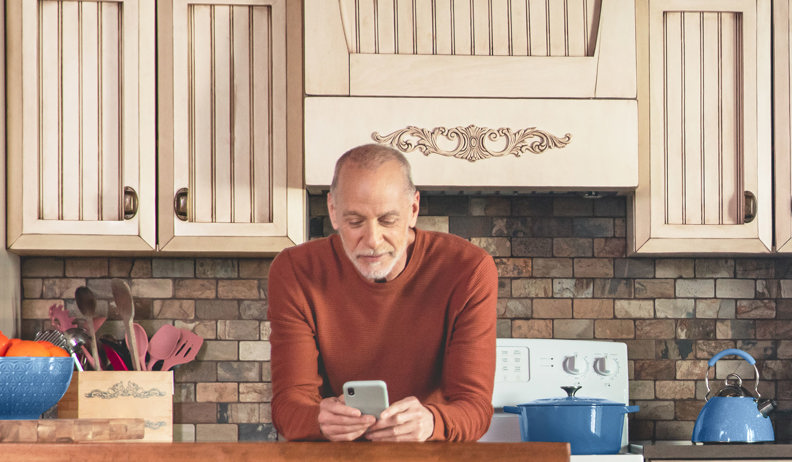Get a bonus covering up to 100% of the purchase price2 of Hilo-connected thermostats.
Please note that installation of Hilo products may take longer than usual.
The Charter of French language and its regulations govern the consultation of English-language content .